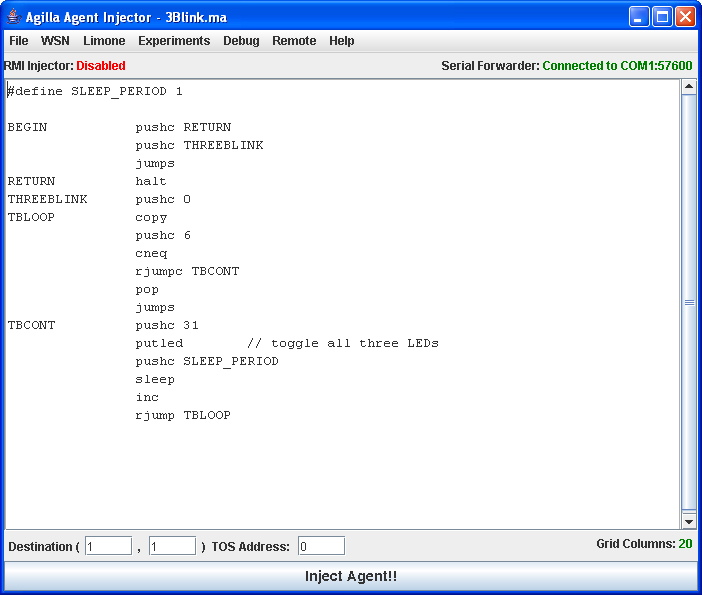Difference between revisions of "Agilla Tutorial Lesson 2: Injecting an Agent"
| Line 33: | Line 33: | ||
[[image:agent-injector.jpg|center|thumb|702px|The Agilla Agent Injector GUI.]] | [[image:agent-injector.jpg|center|thumb|702px|The Agilla Agent Injector GUI.]] | ||
| − | The main area of the GUI is a text area that contains the code of the agent that is being injected into the WSN. Above this text area is a status bar that displays whether RMI is enabled and which port the Agent Injector is connected to. Below the text area are text boxes that allow you to specify | + | The main area of the GUI is a text area that contains the code of the agent that is being injected into the WSN. Above this text area is a status bar that displays whether RMI is enabled and which port the Agent Injector is connected to. In this case, RMI is disabled meaning agents cannot be remotely injected, and the WSN is attached to COM1. |
| + | |||
| + | Below the text area are text boxes that allow you to specify where the agent should be injected, and displays the number of columns in the network's [[Agilla's Network Topology|grid topology]]. The inject button is located at the bottom of the GUI. When this button is pressed, the Agent Injector will compile the agent and inject it into the WSN. | ||
=== Step 2: Open an Agent === | === Step 2: Open an Agent === | ||
Revision as of 19:21, 10 December 2007
Example agents are in $TOSROOT/contrib/wustl/apps/AgillaAgents. Read the README file within this directory for a description of each agent.
Contents
Configuring the AgentInjector
The AgentInjector searches for an agilla.properties file in the directory from which you launched it. This file may contain the following properties:
initDir=../../apps/AgillaAgents defaultAgent=3Blink.ma runTest=false
- initDir specifies the directory that the open dialog should be at when it is opened for the first time.
- defaultAgent specifies the agent that should be opened when the AgentInjector starts. This agent must be located in the initDir.
- runTest specifies whether an experiment should be run. This is only used for debugging and evaluation purposes and should remain off in normal use.
Injecting an Agent
Agents are injected into the WSN using the Agent Injector. The following instructions describe how this is done using agent 3Blink.ma as an example.
Step 1: Run the Agent Injector
Attach a mote to the PC and launch the Agent Injector using the appropriate COM port. The following example assumes the mote is attached to COM1.
cd $TOSROOT/contrib/wustl/tools/java java -Djava.security.policy=java.policy edu.wustl.mobilab.agilla.AgentInjector \ -comm COM1:57600 -d &
The following GUI should appear:
The main area of the GUI is a text area that contains the code of the agent that is being injected into the WSN. Above this text area is a status bar that displays whether RMI is enabled and which port the Agent Injector is connected to. In this case, RMI is disabled meaning agents cannot be remotely injected, and the WSN is attached to COM1.
Below the text area are text boxes that allow you to specify where the agent should be injected, and displays the number of columns in the network's grid topology. The inject button is located at the bottom of the GUI. When this button is pressed, the Agent Injector will compile the agent and inject it into the WSN.
Step 2: Open an Agent
Once the Agent Injector is running, go to File, Open and choose 3Blink.ma. You should see the following:
Type the address of the mote attached to the PC in the TOS Address box, and then click on the Inject Agent!! button. The 3Blink agent will then be compiled and injected into the network. Watch the mote attached to the PC. It should blink its LEDs 3 times each time you inject this agent.